Did you ever get a small web browser containing advertisement, appears immediately when you're exploring internet? That is called pop-up window. It often opens while you start viewing a particular website which offers you products, services, and other ads. For many people, pop-up windows make them getting annoyed, particularly when the pop-up window is hard to close. Maybe, you ever found when you close the pop-up window, but it appears again, or even it duplicates itself to be many windows so that depleting your computer system resources, and leading to computer runs slowly or your browser stops responding.
Internet Explorer 7 provides you a tool that be able to handle pop-ups. It's called pop-up blocker. It evens allow you to choose which pop-ups you want to see and which ones you want to block.
Turn Pop-up Blocker On and Off
By default, Pop-up blocker is turned on. But if you wish to turn it off for some reasons, just click Tools > Pop-up Blocker > Turn Off Pop-up Blocker from Internet Explorer toolbar. And if you desire to turn it on again, click Tools > Pop-up Blocker > Turn On Pop-up Blocker.
Viewing Blocked Pop-Up Window
When IE 7 blocks a pop-up window, it displays a message on the information bar: "Pop-up blocked. To see this pop-up or additional options click here.". The message tells you that you can see the pop-up by clicking it. So if you wish to see it, just click the information bar, and then choose (click) whether Temporarily Allow Pop-Ups or Always Allow Pop-Ups From This Site.
Allowing Pop-Ups From Specific Websites
To allow pop-ups from specific websites:
- From the toolbar of Internet Explorer 7, click Tools > Pop-up Blocker > Pop-up Blocker Settings.
- In the textbox under the Address of website to allow text, type the URL of a website you want to let pop-ups from, then click Add button. The url will appears in the Allowed sites list. Repeat this step for every website you wish to allow the pop-ups from.
In list of the Allowed sites, you can remove one or all url by clicking Remove button or Remove all button.
- After you finish, click Close button.
Showing Pop-Ups In a New Tab
If you turn off the pop-up blocker, the pop-up will appears in a new window, by default. If you want to show it automatically in a new tab, do these steps:
- From the toolbar of Internet Explorer 7, click Tools > Internet Options.
- On the Internet Options window, click General tab, then under the Tabs section, click Settings button.
- On the Tabbed Browsing Settings window, click/mark the Always open pop-ups in new tab option, then click OK button. Then click OK button again.
Subscribe to:
Post Comments (Atom)



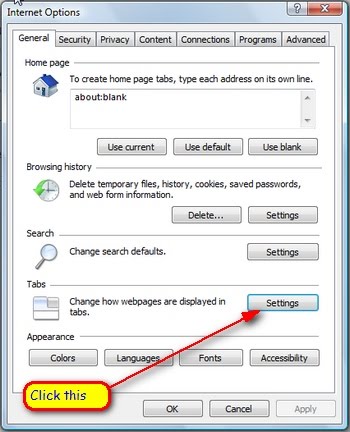

No comments:
Post a Comment