There are three kinds of manual scan that you can perform on Windows Defender: Quick Scan, Full Scan, and Custom Scan. Quick scan checks specific files on your computer that spyware is most likely to infect. Full scan checks all files on your computer and all currently running programs. And Custom scan allows you to scan only selected drives and folder.
To Perform Quick Scan:
- Open Windows Defender. (Click Start > All Programs > Windows Defender).
- Click Scan. The scan will run immediately.
If you want to stop the scan process, click the Stop Scan button.
To Perform Ful Scan:
- Open Windows Defender. (Click Start > All Programs > Windows Defender).
- Click the Down Arrow next to the Scan button, and then click Full Scan. The scan will run immediately.
If you want to stop the scan process, click the Stop Scan button.
To Perform Custom Scan:
- Open Windows Defender. (Click Start > All Programs > Windows Defender).
- Click the Down Arrow next to the Scan button, and then click Custom Scan.
- Click Scan selected drives and folders, and then click Select button.
- Select the drives and folders that you want to scan, and then click OK button.
- Click Scan Now button. The scan will run immediately.
If you want to stop the scan process, click the Stop Scan button.
Subscribe to:
Post Comments (Atom)
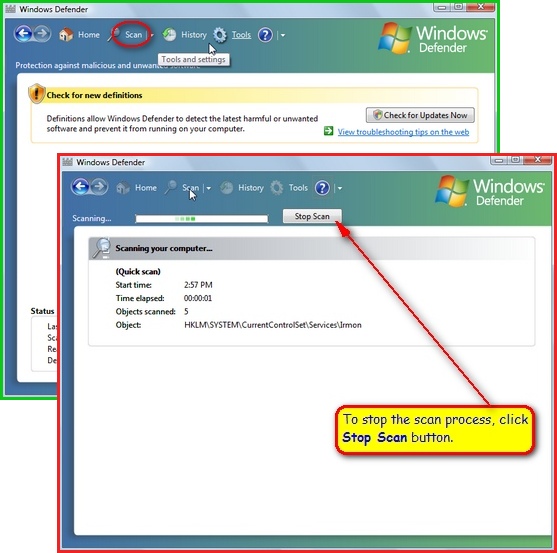


No comments:
Post a Comment