Now, what kind of processor do you have in your computer? To know that, click Start menu > All Programs > Accessories > System Tools > System Information.
In System Information window, find the processor your computer use. If it is a multi core processor, whether dual core, triple core, quad core, or even thousand core (:-) , then you can continue reading information below. If you doubt about your processor, whether multi core or not, you can also compare it with the samples below:
Samples for dual core processor:
- AMD family: Athlon 64, Athlon 64 FX, Athlon 64 X2, Sempron X2, Turion 64 X2.
- IBM family: POWER 4, POWER 5, POWER 6, PowerPC 970MP.
- Intel family: Celeron Dual-Core, Core Duo, Core 2 Duo, Core 2 Quad, Itanium 2, Pentium Dual-Core.
- etc.
- AMD family: Athlon II, Opteron, Phenom.
- IBM family: Xenon.
- Intel family: Core 2 Quad, Core i3, Core i5, Core i7, Core i9, Xeon.
- etc.
In order to set Windows so that it use all your processor core when booting, please follow these steps:
- Click Start menu, then type msconfig, and then press ENTER.
- In the System Configuration window, click Boot tab, and then click the Advanced options button.
- In the BOOT Advanced Options dialog box, select the Number of processors check box. Then under it, choose the number of processor core that you want your Windows use. By default, it's set to 1. You can set it to maximal value available there, to maximize performance of your Windows.
- Click OK button, and then click OK button again. Now, restart your computer to apply the changes.

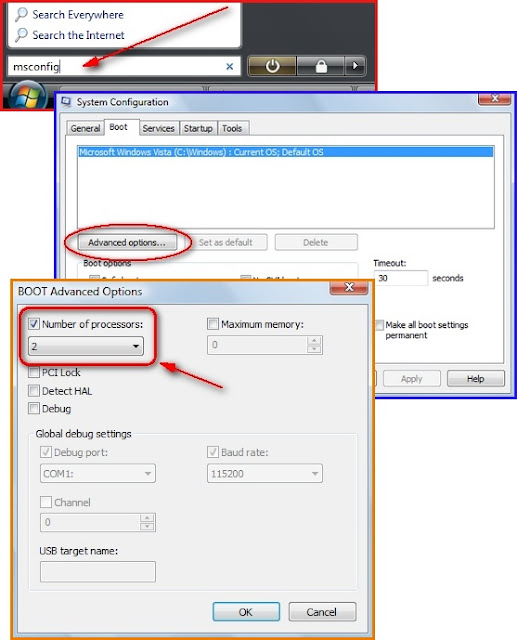
No comments:
Post a Comment